Introduction
If you own a Chromebook with a touchscreen, it offers an intuitive way to interact with your device. Enabling this feature, however, may sometimes be required to utilize this function. Whether it’s activated via the device settings or commands in the terminal, enabling the touchscreen is surprisingly straightforward.
A touchscreen can greatly enhance the user experience. Some Chromebooks come with the touchscreen disabled by default, but you can quickly change that. This guide will walk you through different methods and troubleshooting steps to get your touchscreen up and running smoothly.

Checking Your Chromebook’s Touchscreen Compatibility
Before diving into enabling it, it’s prudent to check if your Chromebook supports touchscreen functionality. The manufacturer’s website or the model’s user manual usually provides clear specifications regarding the features of your Chromebook.
- Visit Manufacturer’s Site: Check the official website of your Chromebook manufacturer. Enter your model number in the support section to get detailed specs.
- Use System Information: Open your Chromebook and go to Settings > About Chrome OS > Detailed build information.
Your Chromebook must support touchscreen hardware to enable it. If your model doesn’t, any software changes won’t work.
If you’ve verified your Chromebook should have touchscreen capabilities, you’re ready to enable it through settings or terminal commands.
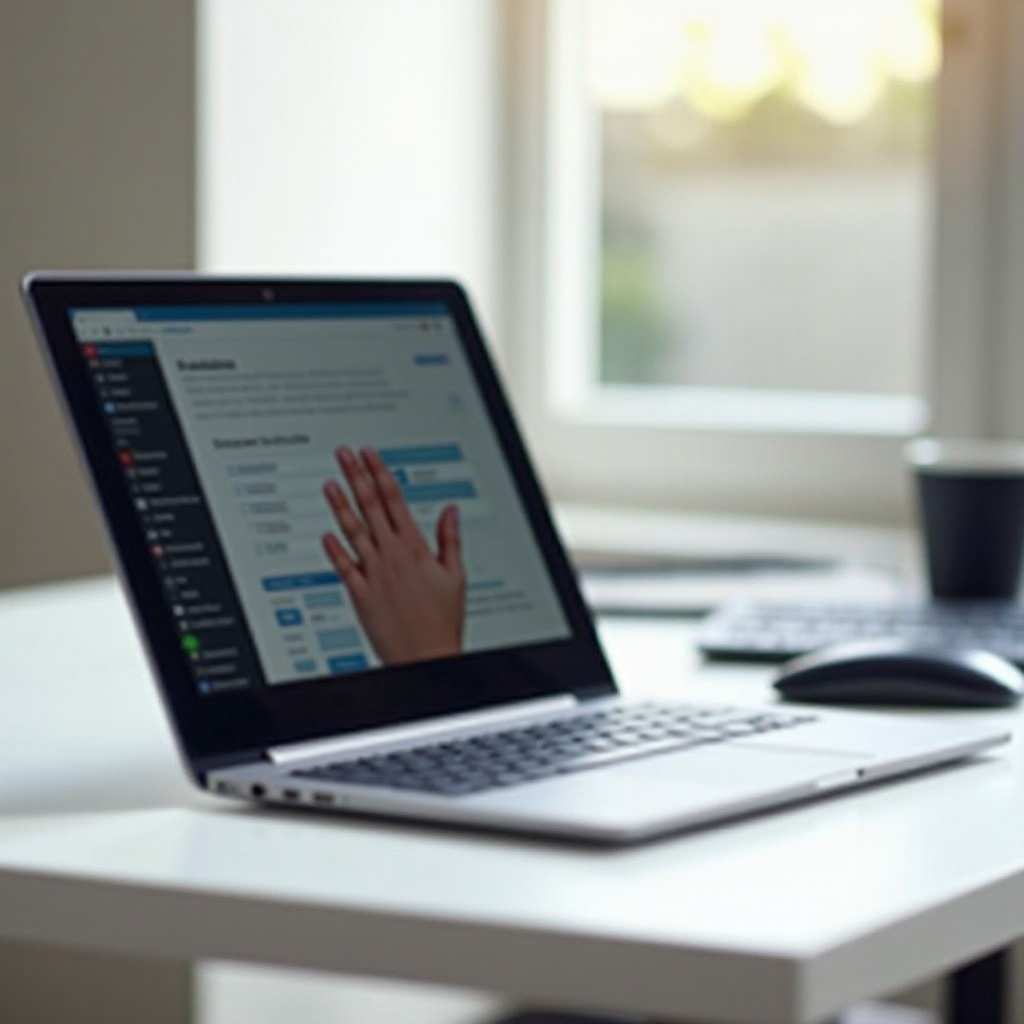
Enabling Touchscreen via Chrome OS Settings
Once you’ve confirmed your device is compatible, the easiest way to enable the touchscreen is through Chrome OS settings.
- Go to Settings: Open the Quick Settings panel at the bottom right of the screen and click on the gear icon for Settings.
- Accessibility Features: Scroll down to ‘Advanced’ and look for ‘Accessibility’.
- Enable Touchscreen: Find the ‘Touchscreen’ option and toggle it to enable.
This method is straightforward but may vary slightly depending on your Chrome OS version. Once enabled, test the touchscreen functionality by lightly tapping or swiping the screen.
If your touchscreen still isn’t working or the setting isn’t visible, terminal commands provide an alternative method. Understanding these commands will allow you to further troubleshoot or modify other settings if needed.
Using Terminal Commands to Enable Touchscreen
Sometimes, the settings might not show the touchscreen option due to Chrome OS limitations or bugs. Terminal commands can act as a reliable alternative.
- Open Crosh: Press
Ctrl + Alt + Tto open the Chrome OS developer shell (crosh). - Enter Command Line: Type
shelland press Enter to access a full shell. - Command to Enable Touchscreen: Enter
xinput --listto find a list of input devices. This will help you identify the touchscreen device ID. - Enable Device: Type
xinput --enable [device ID], replacing[device ID]with the actual ID listed next to the touchscreen device.
These commands bring a higher level of control over device settings, especially for advanced users. However, ensure you follow the steps carefully to avoid system issues. When the touchscreen is enabled, you should check its performance by simple touch actions.
Troubleshooting Common Touchscreen Issues
Even after enabling the touchscreen, issues may arise. Addressing these problems promptly can restore your device’s functionality.
Common Glitches and Their Fixes
- Reboot Device: Sometimes a simple restart can fix minor bugs.
- Update Chrome OS: Go to Settings > About Chrome OS > Check for updates and ensure your system is up-to-date.
- Disable/Re-enable Touchscreen: Toggle the touchscreen setting off and back on again.
Calibration Issues and Solutions
A miscalibrated touchscreen can lead to inaccurate responses.
- Access Calibration Tool: Some Chromebooks come with a calibration tool under Settings > Device > Touchscreen Calibration.
- Follow Instructions: Follow the on-screen instructions to calibrate your screen.
When to Contact Customer Support
If these steps don’t resolve the issue, it may be a hardware fault.
- Manufacturer Support: Reach out to Chromebook support for your device. Provide them with all the steps you have taken so far.
- Warranty Check: If your device is under warranty, you may qualify for a repair or replacement.
Transitioning into the troubleshooting aspect, you’ll find several common problems have straightforward fixes. For persistent issues, it could be worth considering alternative tools or consulting customer support.

Alternative Solutions & Tools
Should the trouble persist, there are alternative solutions and tools to consider:
- Chrome Extensions: Extensions like ‘Touch Power’ can add touchscreen features.
- External Touchscreen Monitors: These can replace built-in screens if necessary.
- Use a Stylus: If a stylus works but not fingers, the issue may be with the touchscreen sensor sensitivity.
By integrating these solutions, you can maintain or enhance your user experience, even if your primary touchscreen is unresponsive.
Conclusion
Enabling the touchscreen on your Chromebook involves steps that are simple to follow. By ensuring compatibility, adjusting settings, and using terminal commands, you can easily activate this feature. Regular troubleshooting practices can maintain the touch functionality optimally. When all else fails, consult with customer support for professional help. Enable your touchscreen today and enjoy a more interactive experience on your Chromebook.
Frequently Asked Questions
How can I tell if my Chromebook model supports a touchscreen?
Check the manufacturer’s website or the user manual for specifications. Alternatively, go to Settings > About Chrome OS > Detailed build information.
What should I do if my touchscreen stops working after an update?
Reboot your device first. If the issue persists, check for additional updates or adjust settings. As a last resort, consider reverting the update.
Can I enable touchscreen on any Chromebook regardless of the model?
No, the touchscreen capability depends on hardware support. Ensure your Chromebook model is built with a touchscreen feature before attempting to enable it.